Episodios
-
 Nov 13 202512 m
Nov 13 202512 mNo se pudo agregar al carrito
Solo puedes tener X títulos en el carrito para realizar el pago.Add to Cart failed.
Por favor prueba de nuevo más tardeError al Agregar a Lista de Deseos.
Por favor prueba de nuevo más tardeError al eliminar de la lista de deseos.
Por favor prueba de nuevo más tardeError al añadir a tu biblioteca
Por favor intenta de nuevoError al seguir el podcast
Intenta nuevamenteError al dejar de seguir el podcast
Intenta nuevamente -
 Nov 6 202514 m
Nov 6 202514 mNo se pudo agregar al carrito
Solo puedes tener X títulos en el carrito para realizar el pago.Add to Cart failed.
Por favor prueba de nuevo más tardeError al Agregar a Lista de Deseos.
Por favor prueba de nuevo más tardeError al eliminar de la lista de deseos.
Por favor prueba de nuevo más tardeError al añadir a tu biblioteca
Por favor intenta de nuevoError al seguir el podcast
Intenta nuevamenteError al dejar de seguir el podcast
Intenta nuevamente -
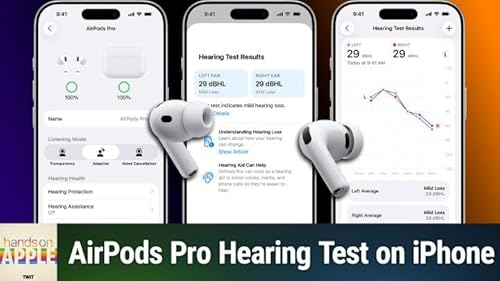 9 m
9 mNo se pudo agregar al carrito
Solo puedes tener X títulos en el carrito para realizar el pago.Add to Cart failed.
Por favor prueba de nuevo más tardeError al Agregar a Lista de Deseos.
Por favor prueba de nuevo más tardeError al eliminar de la lista de deseos.
Por favor prueba de nuevo más tardeError al añadir a tu biblioteca
Por favor intenta de nuevoError al seguir el podcast
Intenta nuevamenteError al dejar de seguir el podcast
Intenta nuevamente -
 12 m
12 mNo se pudo agregar al carrito
Solo puedes tener X títulos en el carrito para realizar el pago.Add to Cart failed.
Por favor prueba de nuevo más tardeError al Agregar a Lista de Deseos.
Por favor prueba de nuevo más tardeError al eliminar de la lista de deseos.
Por favor prueba de nuevo más tardeError al añadir a tu biblioteca
Por favor intenta de nuevoError al seguir el podcast
Intenta nuevamenteError al dejar de seguir el podcast
Intenta nuevamente -
 Oct 16 202512 m
Oct 16 202512 mNo se pudo agregar al carrito
Solo puedes tener X títulos en el carrito para realizar el pago.Add to Cart failed.
Por favor prueba de nuevo más tardeError al Agregar a Lista de Deseos.
Por favor prueba de nuevo más tardeError al eliminar de la lista de deseos.
Por favor prueba de nuevo más tardeError al añadir a tu biblioteca
Por favor intenta de nuevoError al seguir el podcast
Intenta nuevamenteError al dejar de seguir el podcast
Intenta nuevamente -
 Oct 9 202512 m
Oct 9 202512 mNo se pudo agregar al carrito
Solo puedes tener X títulos en el carrito para realizar el pago.Add to Cart failed.
Por favor prueba de nuevo más tardeError al Agregar a Lista de Deseos.
Por favor prueba de nuevo más tardeError al eliminar de la lista de deseos.
Por favor prueba de nuevo más tardeError al añadir a tu biblioteca
Por favor intenta de nuevoError al seguir el podcast
Intenta nuevamenteError al dejar de seguir el podcast
Intenta nuevamente -
 12 m
12 mNo se pudo agregar al carrito
Solo puedes tener X títulos en el carrito para realizar el pago.Add to Cart failed.
Por favor prueba de nuevo más tardeError al Agregar a Lista de Deseos.
Por favor prueba de nuevo más tardeError al eliminar de la lista de deseos.
Por favor prueba de nuevo más tardeError al añadir a tu biblioteca
Por favor intenta de nuevoError al seguir el podcast
Intenta nuevamenteError al dejar de seguir el podcast
Intenta nuevamente -
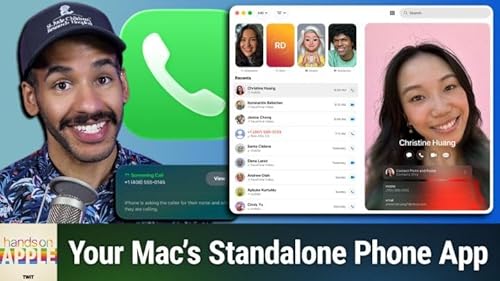 Sep 25 202512 m
Sep 25 202512 mNo se pudo agregar al carrito
Solo puedes tener X títulos en el carrito para realizar el pago.Add to Cart failed.
Por favor prueba de nuevo más tardeError al Agregar a Lista de Deseos.
Por favor prueba de nuevo más tardeError al eliminar de la lista de deseos.
Por favor prueba de nuevo más tardeError al añadir a tu biblioteca
Por favor intenta de nuevoError al seguir el podcast
Intenta nuevamenteError al dejar de seguir el podcast
Intenta nuevamente

