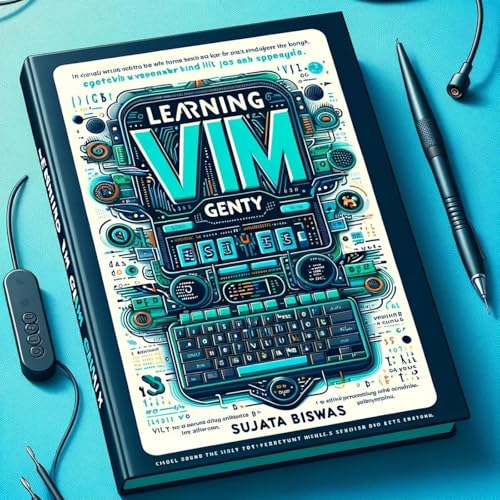
Learning VIM gently
No se pudo agregar al carrito
Solo puedes tener X títulos en el carrito para realizar el pago.
Add to Cart failed.
Por favor prueba de nuevo más tarde
Error al Agregar a Lista de Deseos.
Por favor prueba de nuevo más tarde
Error al eliminar de la lista de deseos.
Por favor prueba de nuevo más tarde
Error al añadir a tu biblioteca
Por favor intenta de nuevo
Error al seguir el podcast
Intenta nuevamente
Error al dejar de seguir el podcast
Intenta nuevamente
$0.00 por los primeros 30 días
Escucha audiolibros, podcasts y Audible Originals con Audible Plus por un precio mensual bajo.
Escucha en cualquier momento y en cualquier lugar en tus dispositivos con la aplicación gratuita Audible.
Los suscriptores por primera vez de Audible Plus obtienen su primer mes gratis. Cancela la suscripción en cualquier momento.
Compra ahora por $3.99
-
Narrado por:
-
Virtual Voice

Este título utiliza narración de voz virtual
Voz Virtual es una narración generada por computadora para audiolibros..
VI has been around for a long time. While there are many GUI text editors like gedit: vi and vim remain popular with system administrators as most of you must edit configuration files for example in /etc. It is a good tool for documentation as you will discover in this book. Also, you don’t need a graphical interface and may invoke vi or vim over a network using ssh or even the much-maligned telnet command and it is quite lightweight on your resources as well. VIM is a worthy successor to VI – Unix’s ubiquitous text editor. VI has limited functionalities as compared to VIM and is limited to Linux/UNIX whereas VIM has been ported to almost all major Operating Systems like OS/2, all distributable of Linux etc. You can say VIM is a modern version of VI. Content Introduction to VI and VIM Installation of VIM on Ubuntu Working with VIM Navigation commands Command w Command b To go to the end of the line and then beginning of the line To go to the middle and lower end of the screen To go to the end and beginning of the file. Editing commands Deleting one character using x Deleting a whole word using dw command Deleting a whole line using the dd command Redo command Additional Editing commands Copying and Pasting Using the y command in Visual mode Substitution command Command-line mode commands Forward slash / for searching Question mark ? for searching Graphical mode of VIM Using System commands from vim Running a command from the vim session Advanced features of vim Keywords: #Unix #Linux #Centos #Ubuntu #VIM #vi #editing
Todavía no hay opiniones


